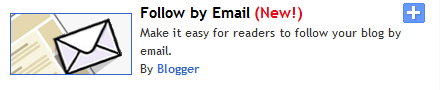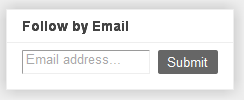Posted by Marcos Almeida, Software Engineer
“+1” is often used as a digital shorthand for “this is pretty cool.” It’s also a way for friends, contacts, and the rest of the world to find great things on Google search. Google launched the +1 button back in March as a way to help share web content and make search more personal and relevant. For more information about the +1 button, you can watch this short video:
Since Google made this feature available, web publishers and bloggers have been asking us how they can add the +1 button to their sites, including Blogger blogs. Today, we’re excited to let you know that you can add the +1 button to Blogger blogs with just a few clicks.
To add the +1 button to your blog, you’ll need to enable Share buttons on Blogger. To do this, go to Design > Page Elements on your Blogger dashboard, find the Blog posts area, click on Edit, and select the “Show Share Buttons” option. If you are already using Share buttons, the +1 button will automatically show up as a new share option.
By adding the +1 button to your blog, you’re providing an easy way for your visitors to recommend your posts to their friends right from your blog. Here’s how it works: Let’s say you blog about biking. One of your readers, Tom, finds your recent post about mountain biking interesting, and clicks on the +1 button. Now, when Tom’s friends and contacts search for biking or mountain bikes and your post appears in Google search results, they might see an annotation showing that Tom +1’d your post, helping your content stand out.
We hope +1’s will help your blog stand out better in search results, which could increase both the quality and quantity of traffic to your blog. Now, that’s indeed a big +1, isn’t it?
source
“+1” is often used as a digital shorthand for “this is pretty cool.” It’s also a way for friends, contacts, and the rest of the world to find great things on Google search. Google launched the +1 button back in March as a way to help share web content and make search more personal and relevant. For more information about the +1 button, you can watch this short video:
Since Google made this feature available, web publishers and bloggers have been asking us how they can add the +1 button to their sites, including Blogger blogs. Today, we’re excited to let you know that you can add the +1 button to Blogger blogs with just a few clicks.
To add the +1 button to your blog, you’ll need to enable Share buttons on Blogger. To do this, go to Design > Page Elements on your Blogger dashboard, find the Blog posts area, click on Edit, and select the “Show Share Buttons” option. If you are already using Share buttons, the +1 button will automatically show up as a new share option.
By adding the +1 button to your blog, you’re providing an easy way for your visitors to recommend your posts to their friends right from your blog. Here’s how it works: Let’s say you blog about biking. One of your readers, Tom, finds your recent post about mountain biking interesting, and clicks on the +1 button. Now, when Tom’s friends and contacts search for biking or mountain bikes and your post appears in Google search results, they might see an annotation showing that Tom +1’d your post, helping your content stand out.
[Example of how a blog post +1’d by visitors appears on the Google search results page]
We hope +1’s will help your blog stand out better in search results, which could increase both the quality and quantity of traffic to your blog. Now, that’s indeed a big +1, isn’t it?
source